About AWS Educate
You do not need to sign up for AWS in order to use AWS Educate. If a class you are enrolled in is using AWS Educate you will receive an email from support@awseducate.com with an invite link to your AWS Educate Classroom.
Amazon Web Services (AWS) Educate is an educational program designed to encourage learning about cloud computing systems and services by making it easier for faculty to have students experiment with AWS in their classes.
The key components of the program are:
- Credits to use web services for class projects or academic research
- Access to the AWS Console via the AWS educate page for each class
The CaTS HelpDesk can NOT help you signup with Amazon Web services. Support for AWS Educate and Amazon Web Services is provided via matthew.kijowski@wright.edu
Wright State University’s registration in the AWS Educate program means that if you are using AWS in your class or for an academic project, you will be eligible for free credits towards the various AWS products.
Applying for AWS Educate credits
You do not need to apply for AWS Educate, you should receive an email during the first few weeks of class. If you do not receive this email please contact matthew.kijowski@wright.edu and include the course name and your campus email address.
Using AWS Educate
Sign into AWS Educate here: https://www.awseducate.com/signin/SiteLogin
- Your username is your campus email. Example: lastname.123@wright.edu
- Your password was created when you first created this account via the support@awseducate.com email.
- If you have forgotten your password please use the Forgot Password? Link on the sign in page
From the AWS Educate home page after you sign in, click the orange MY CLASSROOMS button:
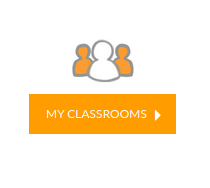
Under the banner: Classrooms where I am a Student Accept the invite to the desired course and click the blue Go to classroom button.
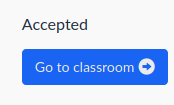
Then click continue to go to your AWS Educate classroom.
In the top right side of your AWS Educate classroom should be the amount of credits you have for this course, and a button that will take you to your AWS Console.
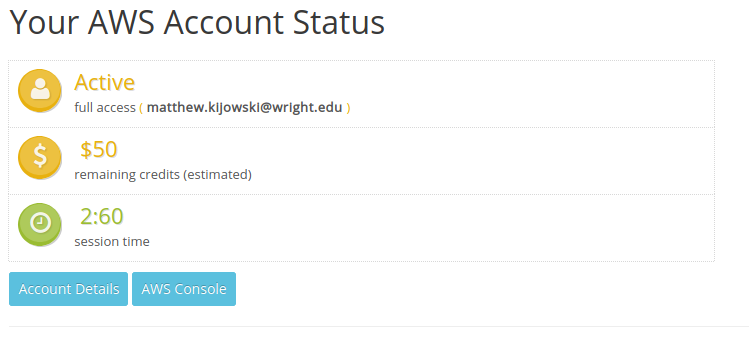
Click the AWS Console button. This will open a new window to your AWS Management Console.
You are now able to use AWS for your course. Please remember that you will only be able to see resources from one course at at time. If you are enrolled in multiple courses that use AWS Educate please sign out of the AWS console, select the new course from the Classrooms where I am a Student page, and go to that course’s AWS Console.
Managing SSH keys
SSH keys are the primary method for signing into resources provided by AWS. For each course, the first step required before you start creating resources is to create an SSH key. To create an SSH key sign into the AWS Console for the desired course and go to EC2 > Key pairs > Create Key Pair OR click the following link https://console.aws.amazon.com/ec2/v2/home?region=us-east-1#KeyPairs:sort=keyName and then click the blue Create Key Pair button.
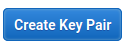
This will prompt you to enter a key name. Since you will need a Key pair for each course using AWS Educate I would name this key accordingly.